Install TWRP Recovery via Fastboot On Any Android Device Guide
Install TWRP Recovery via Fastboot On Any Android Device Guide
Hello Friends, Today i am going to tell you Install TWRP Recovery via Fastboot On Any Android Device Guide. This is the best way To Install TWRP Recovery via Fastboot On Any Android Device Guide. So you can check Install TWRP Recovery via Fastboot On Any Android Device Guide Below Here. Full Step By Step Guide to Safely Install TWRP / CWM Recovery via Fastboot On Android
If you are new to these terms then let me explain what Fastboot/bootloader means.Bootloader / Fastboot mode allows you to flash any partition on an Android device like system, boot, recovery, cache.. etc.Using Fastboot / bootloader, you can also flash the custom built .img files via fastboot. For example, a custom recovery like TWRP or CWM.
If you want to flash TWRP recovery via fastboot then just follow the easy and simple step by step guide on how to Install TWRP Recovery via Fastboot On Any Android Device.
Important:
Your device should have an unlocked bootloader
Make sure your device has more than 50% battery
Warning:
Gsmarena24.blogspot.com will not be held responsible for any kind of damage occurred to your Android device while following this tutorial.Do it at your own risk.
Install TWRP Recovery via Fastboot On Any Android Device
How to Install TWRP Recovery via Fastboot On Any Android Device
Step By Step Guide
First Download a TWRP recovery .img file compatible for your device.
Setup ADB and Fastboot on your PC.For Guide Visit this link–>>Quickest Way To Install Android ADB and Fastboot (with drivers) on Windows
Enable USB debugging on your device:
Open Settings on your device.
Go to About phone and tap seven times on Build number, this will enableDeveloper options.
Now go back to Settings and you’ll see “Developer options” there, open it.
Tick the USB Debugging checkbox.
Open the folder where your TWRP Recovery .img file is saved.
Now open a command window inside that folder. To do that, “Shift + Right click” on any empty white space inside the folder and then select “Open command window here” from the context menu.
Connect your device to the PC. And type the following into the command window we opened in step 4 above to boot your device into bootloader/fastboot mode:
adb reboot bootloader
└ If your asks for permission to “Allow USB debugging”, tap OK.
Once your device boots into bootloader mode, issue the following command into command window to flash the TWRP recovery .img file:
fastboot flash recovery twrp-2.8.x.x-xxx.img
└ Here modify twrp.img with the name of your TWRP recovery .img file, OR change your TWRP recovery filename to twrp.img and use the command above.
Once TWRP is successfully flashed on your device, issue the following command to reboot:
fastboot reboot
Done!!! Now you have TWRP on your device
Install TWRP Recovery via Fastboot On Any Android Device Guide
 Reviewed by Rakesh
on
February 09, 2016
Rating:
Reviewed by Rakesh
on
February 09, 2016
Rating:
 Reviewed by Rakesh
on
February 09, 2016
Rating:
Reviewed by Rakesh
on
February 09, 2016
Rating:
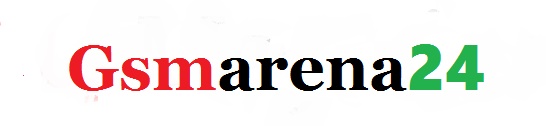









No comments