How to Update Galaxy Note 5 to Android 7.0 Nougat
Hello Friends, Today i am going to tell you How to Update Galaxy Note 5 to Android 7.0 Nougat. This is the best way to Update Galaxy Note 5 to Android 7.0 Nougat. So you can check Galaxy Note 5 to Android 7.0 Nougat Update Below Here. Galaxy Note 5’s Android 7.0 Nougat just touched the ground in Turkey. The firmware rolled out for SM-N920C variant for now, which means it will follow other variants any moment. If you own N920C variant of the Note 5, you certainly are lucky as you can update your phone regardless of your region. Users inside Turkey can check the OTA update by going into settings > about device > software updates. If you are unable to capture it through the OTA update option then the manual update is your way to go.
Note:-1. This ROM is work on Galaxy S6 Edge. Don’t try this on any other device
2. Before do all thing , developer Option menu must be unlocked and USB Debugging mode enabled from developer option.
3. Before you doing these steps , you have to unblock your bootloader your device.
4. You have to back up your android phone, before doing this. It will erase your all data, contacts, and apps
5. Your device must have 60% battery before do all these thing.
6. Follow my all thing step by step. Otherwise your device may brick. Gsmarena24.blogspot.com are not responsible for this.
7. Download USB driver for Your Device.
Download Android 7.0 Nougat Firmware on Galaxy Note 5
Also Read:-
Download and Install LG G6 System Dump Android 7.0 (LG G6 US997 v09l)
Download and Install MIUI 8.2.1.0 China Stable ROM for Mi 2 and Mi 2S
Firmware details
Device: Samsung Galaxy Note5
Model: SM-N920C
Software version: Android 7.0 Nougat
Build date: Thursday, 09 March 2017
Security Patch Level: 2017-03-01
PDA: N920CXXU3CQC7
CSC: N920COJV3CQC7
Download Galaxy Note 5 Android 7.0 Nougat Firmware
Turkey: N920CXXU3CQC7_N920COJV3CQC7_TUR.zip |
How to Install Stock Nougat Firmware on Galaxy Note 5
1) First of all Download Odin3 v3.12.3.zip and unzip it.
2) Download and install Samsung USB Drivers on your computer if you don’t have installed them already.
3) Go to Settings> Developer options and enable USB debugging.
4) First Backup your apps and data as a precaution.
5) Now Unzip the firmware zip file you downloaded from above. You will get a file with .tar.md5 extension inside the extracted folder.
6) Now Boot your Galaxy Note 5 into the Download or Odin mode. To do so, turn off your phone and press and hold the Volume Down + Home + Power keys at the same time for 2-3 seconds to boot your phone into the Download mode. Release the keys as soon as you see a blue screen with exclamation sign and press the Volume Up key.
7) When your phone gets into the Download mode, open the Odin folder double-click the .exe file to launch it.
8) Now Connect your phone to your computer using the USB cable that came with your phone.
9) When your device is detected by Odin, the ID:COM port will be highlighted (see below).
10) Then click the AP button and add the firmware file to it. Since the firmware file is huge in size, it might take some time for it to be added in Odin.
11) Having added all files, make sure your Odin’s screen looks like as shown below.
12) Finally, click the Start button to initiate the installation and wait until the installation completes.
13) When the firmware is installed, you will get PASS! message in Odin and your phone will reboot automatically.
14) You can now disconnect the USB cable. Since the first boot takes about 5-8 minutes, you need to wait patiently.
How to Update Galaxy Note 5 to Android 7.0 Nougat
 Reviewed by Rakesh
on
March 19, 2017
Rating:
Reviewed by Rakesh
on
March 19, 2017
Rating:
 Reviewed by Rakesh
on
March 19, 2017
Rating:
Reviewed by Rakesh
on
March 19, 2017
Rating:
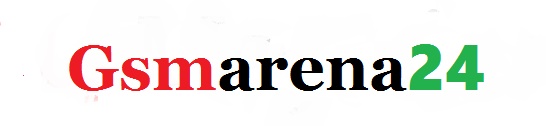









No comments